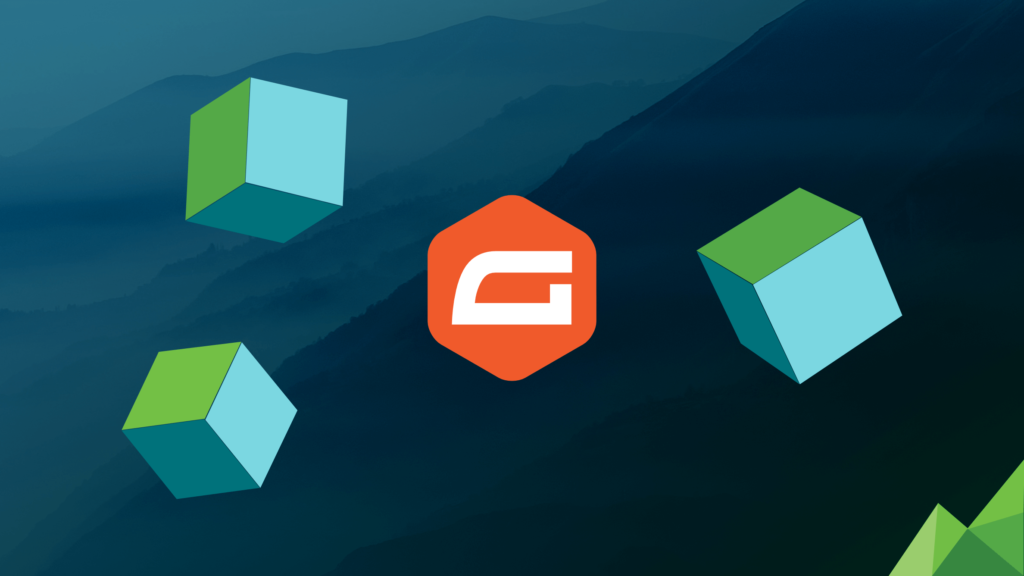Secure & Streamlined: Gravity Forms Email Blacklist Plugin
Tired of sifting through Gravity Forms submissions filled with junk leads? You’re not alone. Our Gravity Forms Email Blacklist plugin is a proven solution for keeping your form data clean and relevant. It lets you block specific email addresses or entire domains, saving you valuable time and ensuring you focus on genuine leads. With this plugin, you can confidently manage your business, knowing your forms are protected from unwanted submissions. It’s a simple, effective tool for any WordPress user leveraging Gravity Forms.
With one plugin, you can:
- Block individual emails
- Block entire domains
- Block your competitors
- Protect your leads and content
Your forms are valuable assets, working hard to generate leads. Don’t let competitors or spammers sabotage your efforts. Our Gravity Forms Email Blacklist plugin is a smart investment in protecting your business. It’s easy: download, create your blacklist, and let the plugin handle the rest. Stop wasting time on irrelevant submissions and start focusing on real leads. Protect your assets today with CrossPeak.
“Great Plugin. Easy to setup. No more spam!
The ability to use wildcards is a super feature. No more spam from the .ru domain! Thanks so much for this.”
From WordPress.org
At CrossPeak, we understand that good plugins are hard to find — that is why we are committed to making the best plugins available. Each plugin is thoroughly tested and optimized for performance and security.
Built to the highest standards, our plugins are continually updated to ensure compatibility. Download one today and see for yourself. Have a question or a comment? Reach out to our team today!
Thanks,
Matt, Tim, Jess, and the rest of the CrossPeak Software Team.
Bundle and Save
Gravity Forms Essentials Plugin Bundle
Level up your forms game! Get our collection of Gravity Forms plugins for creating powerful, dynamic forms with ease. Unlock advanced features and streamline your workflow.
Related Blog Posts
-
Optimize Your Marketing: The Gravity Forms Essentials Bundle
As a marketer, you know your WordPress website’s forms are critical. They’re how you capture leads, gather customer feedback, and collect vital data. If you’re using Gravity Forms, you’ve already got a robust foundation. But in today’s fast-paced digital world, simply collecting data isn’t enough. You need to ensure that data is clean, secure, and…
-
Gravity Forms for Email Blacklist 2.6.0 Release
Introducing the Latest Update to Gravity Forms Email Blacklist Plugin: Enhanced Spam Handling The Gravity Forms Email Blacklist plugin has just received a new update! For those utilizing this plugin to restrict unwanted email addresses from submitting forms on their WordPress site, the latest feature enhancements offer significant improvements. Now, with expanded functionality, you can…